How to a Make a Swinging Dangler Sig Tag
Page 1 of 1
 How to a Make a Swinging Dangler Sig Tag
How to a Make a Swinging Dangler Sig Tag
How to a Make a Swinging Dangler Sig Tag

I used PSPX and Animation Shop to make this swinger. It uses basic PSP applications so should be appropriate for all versions of PSP. If you want to use the same dangler here it is in gif form. Just save it to your pc and open it up in PSP. You can use any dangler but symmetric ones are the easiest to work with.
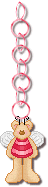
Right here we go!

I used PSPX and Animation Shop to make this swinger. It uses basic PSP applications so should be appropriate for all versions of PSP. If you want to use the same dangler here it is in gif form. Just save it to your pc and open it up in PSP. You can use any dangler but symmetric ones are the easiest to work with.
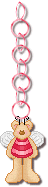
Right here we go!
- Open up Animation Shop ( AS) and PSP
- In PSP make a new transparent canvas ( file>new) 500 x 500 pixels. Paste the dangler in the middle of the canvas
and deselect ( Ctrl +D)

Make a new raster layer and name it 'NAME' ( Layers > new raster)

- Now add your name using the text tool. Position in over yor dangler at a suitable and obvious point ~ you need to remember this point. ( I used the end of the first 'n' in my name) Add any bevels, shadows etc you wish to use.
- Merge the visible layers by going Layers > Merge > merge visible
- Select all ( Ctrl+A) and copy (Ctrl+C)
- Now go to Animation Shop and paste as a new animation ( Ctrl +V)
- Back to PSP and undo the last 2 actions.... the easiest way is Ctrl+Z twice so you get back to the layers with the dangler and the name.
In the layers palette click on the layer with the dangler ( the bottom one)

Image > free rotate and use these settings

You will notice the dangler has swung but it not on the name in the right place now....
 You will need to move the dangler to the same position as before ( the end of the 'n' again for me)This is the tool you need to move it
You will need to move the dangler to the same position as before ( the end of the 'n' again for me)This is the tool you need to move it
- Layers > Merge > Merge visable.
- Select all ( Ctrl+A) and copy ( Ctrl +C)
- Back to Animation Shop and paste to exsisting animation, the easiest way is by clicking Ctrl+L
- You should now have 2 frames. Using the arrow tool click on the second frame ( the one with the dangler straight down) Copy it ( Ctrl+C).

Now click on the first frame ( dangler swinging to the right)and paste the copied frame by using Ctrl +L. You should now have 3 frames in your animation

- Back to PSP ( for the last time phew!) Undo twice aGain (Ctrl+Z times 2)
- Click on the dangler layer then Image > Mirror
- Line the dangler up again using the move tool
- Merge visible select all and copy ( ...you should have the hang of that bit by now !)
- Back to Animation Shop for the last time an paste to the animation (Ctrl +L)
- Select All ( Ctrl+A)
- Click 'Animation' on the tool bar, then frame properties and set these to 20

- Now view the animation and save!
That's it!
Page 1 of 1
Permissions in this forum:
You cannot reply to topics in this forum|
|
|






